Page
Overview and Objective
The objective of a Page is to map the structure of a website. It is essentially an
aggregation of all PageNode instances that make up a complete website or a large fragment
of a website. In order to create these PageNode instances, each Page has an instance of
a PageNodeStore class associated with it that is available via its _store class member.
Pages allow us to assign meaningful names to the page nodes in its scope. They also
define XPath selectors to locate these page nodes in the DOM. Since page nodes usually always
live within the scope of a Page, pages act as interfaces for testcases who want to access
a certain page node in order to interact with its corresponding HTML elements on a website.
Finally, each Page needs to implement two life cycle methods, isOpen and isClosed,
to indicate whether a page is fully loaded or not. These life cycle methods come in handy
when a single testcase interacts with more than one page and needs to switch pages.
Location and Naming Convention
Page files are located in the src/page_objects/pages folder of your system test
directory. I usually like to name page classes so that they end with the term 'Page'
but from a technical perspective, this is not required and you do not need to follow
this convention.
Code Example
The following sections of this page guide often refer to code snippets taken
from the BasePage class which is located at src/page_objects/pages/BasePage.ts
in the wdio-workflo-example repository.
This base class implements some common functionality for all pages of our web application.
Here is the complete BasePage.ts file for a better overview:
import { stores } from '?/page_objects';
import { Page, IPageOpts } from './Page';
import { workfloConfig } from '~/workflo.conf';
export interface IBasePageOpts<
Store extends stores.PageNodeStore
> extends IPageOpts<Store> {
pageName: DemoApp.PageName;
}
export abstract class BasePage<
Store extends stores.PageNodeStore
> extends Page<Store> {
pageName: DemoApp.PageName;
constructor(opts: IBasePageOpts<Store>) {
const { pageName, ...superOpts } = opts;
super(superOpts);
this.pageName = pageName;
}
get container() {
return this._store.Element(
xpath('//main'),
);
}
get heading() {
return this.container.$.Element(
xpath('//h1')
);
}
// check if pathname section of current browser url starts with our page's name
private _doesUrlMatchPageName() {
const pathName = browser.getUrl().replace(workfloConfig.baseUrl, '');
// we need to double escape backslashes because they are interpreted as a string first
const pageNameRegex = new RegExp(`^\\/${this.pageName}(\\?|\\/)*`);
return pageNameRegex.test(pathName);
}
isOpen(): boolean {
return this._doesUrlMatchPageName() &&
this.heading.currently.isVisible() &&
this.heading.currently.getText().toLowerCase() === this.pageName;
}
isClosed(): boolean {
return !this._doesUrlMatchPageName() ||
this.heading.currently.not.isVisible() ||
this.heading.currently.getText().toLowerCase() !== this.pageName;
}
}
Structure
Typing and Constructor
At the top of a page file, we need to declare the type of our page's opts
parameter as interface, define the page's class and type parameters and implement
its constructor:
export interface IBasePageOpts<
Store extends stores.PageNodeStore
> extends IPageOpts<Store> {
pageName: DemoApp.PageName;
}
export abstract class BasePage<
Store extends stores.PageNodeStore
> extends Page<Store> {
pageName: DemoApp.PageName;
constructor(opts: IBasePageOpts<Store>) {
const { pageName, ...superOpts } = opts;
super(superOpts);
this.pageName = pageName;
}
/*...*/
}
In our code example, we implement BasePage as an abstract class that cannot live on
its own but needs to be extended by all (or most) normal page classes of our web application.
Each page of our web application has a pageName. By appending this pageName to the
base url of our web application, we can navigate to the corresponding page if we enter
the combined URL into the address bar of a browser.
So, to declare the type of our page's opts parameter, we extend IBasePageOpts from
wdio-workflo's IPageOpts interface and add our additional pageName property.
The pageName property is of the type DemoApp.PageName which is a list of
string literals containing the names of all the pages of our web application:
namespace DemoApp {
type PageName = 'feed' | 'registration'
}
Then we extend our BasePage class from wdio-workflo's Page class and declare it
to be abstract since it only serves as a common base class that should be extended
by all other page classes of our web application.
Both wdio-workflo's Page class and its IPageOpts interface require us to define
one type parameter: the type of the PageNodeStore associated with the page.
For our base class, however, we don't want to define a specific store class,
because each page extending it could be associated with a different store. Therefore,
our BasePage class and its IBasePageOpts use a generic Store type and they themselves require you
to define this Store type as a type parameter in all page classes that extend our BasePage class.
This may sound a little complicated, but I think the following example explains
how a normal page class can be extended from our BasePage class:
import { stores } from '?/page_objects';
import { BasePage } from '../BasePage';
export class FeedPage extends BasePage<stores.FeedStore> {
constructor() {
super({
store: stores.feeds,
pageName: 'feed'
});
}
/*...*/
}
As you can see, the FeedPage class which extends our BasePage class defines
the generic Store type parameter of our BasePage (the type of the PageNodeStore
associated with FeedPage) to be stores.FeedStore.
In its constructor, FeedPage sets the value of the store property of BasePage's opts parameter
to stores.feeds and the value of its pageName property to 'feed'.
Defining Page Nodes
Quick Instructions
As already mentioned, the main objective of a Page is to map the structure of a website.
To do so, we need to define a class property for each PageNode that resides within the page's scope.
Wdio-workflo wants you to define these page node properties using getter functions
to ensure that the HTML elements mapped by a page node are located again on the
website and fetched each time we invoke the state interaction functions of a page node
(e.g. getText, click...).
A common scenario for a page is to have a container page node that wraps all other
content of the page. The following code example shows you how to define a property
for the container page node on the BasePage class using a getter function:
class BasePage {
get container() {
return this._store.Element(
xpath('//main'),
);
}
}
As you can see, we define our container class property using the get keyword.
We then access the PageNodeStore instance associated with our BasePage class
via this._store and invoke the store's Element() factory method
to obtain an instance of a PageElement class for our container element.
The Element() factory method requires us to pass an XPath selector for our PageElement
that locates the HTML element corresponding to our container on the website. To define an
XPath selector, you can either write a "raw XPath string", or you can use wdio-workflo's
XPath builder that facilitates writing complex XPath selectors, like
in our code example above.
Please be aware that wdio-workflo only supports XPath selectors and no CSS selectors because XPath selectors are more "flexible" than CSS selectors (they support searching for a parent element) and because the performance differences between XPath selector and CSS selectors are negligible in most cases.
Typically, if your page has a container page node, all other page nodes will
want to prepend the XPath selector of the container to their own. To do so, the other
page nodes can use the $ accessor of the container page node which returns
the PageNodeStore associated with the container and prepends the XPath selector
of the container page node automatically when invoking a factory method via its $ accessor:
class RegistrationPage extends BasePage<stores.PageNodeStore> {
get submitButton() {
return this.container.$.Element(
xpath('//button').text('Submit')
);
}
}
In the code example above, the combined XPath selector of the submitButton element
would be "//main//button[.='Submit']".
If you can live with the fact that when writing tests in wdio-workflo, by convention, page nodes are defined within the scope of a page using getter functions, you can skip the rest of this chapter.
However, if you'd like to learn why wdio-workflo urges you to use getter functions to define page nodes on a page, please keep on reading the following sections of this chapter!
Pages and Page Nodes are Stateless
When dealing with pages, you need you to realize an important concept: Pages are stateless!
Neither a page, nor any of the page nodes defined within its scope, store information about the state of the GUI they represent. Instead, all of the information about the GUI's state is stored within the GUI itself. Actually, the GUI's whole purpose is to display the state of the tested application in a user-friendly way. Therefore, there is no difference between the GUI and the GUI's state - they are the same.
If we want to retrieve information about the state of the GUI, we need to invoke one of a
page node's state retrieval functions, e.g. getText(). Each state retrieval function
first needs to locate the HTML elements mapped by a page node on the website before it can
read their state. And it needs to do so every time it is invoked, because modern web applications
are dynamic and their content/the HTML elements displayed on their websites
can change quite often. This is particularly true in the case of single page applications
(SPAs), which technically consist of only one single HTML website (typically index.html)
and whose content is changed via JavaScript DOM manipulation to display different views/pages.
Let's take wdio-workflo's demo application as an example. It has a feed and a registration page which are both displayed by the same index.html file. The feed page also has a textfield that filters the displayed feed items by their title. If we do not enter a term to filter our feed items, the first item displayed in the feed is a dog. If we filter by the term 'ca', the first item displayed in the feed becomes a cat:
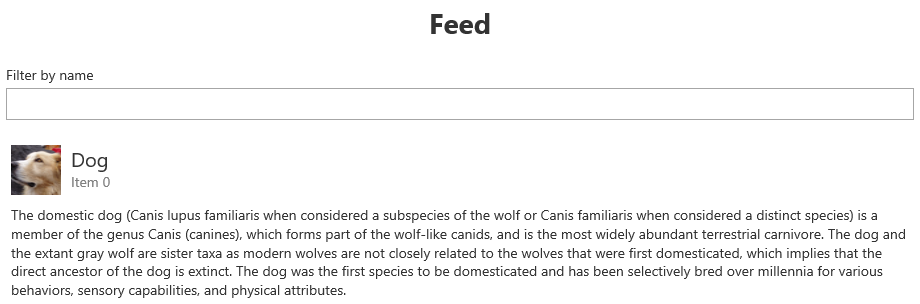
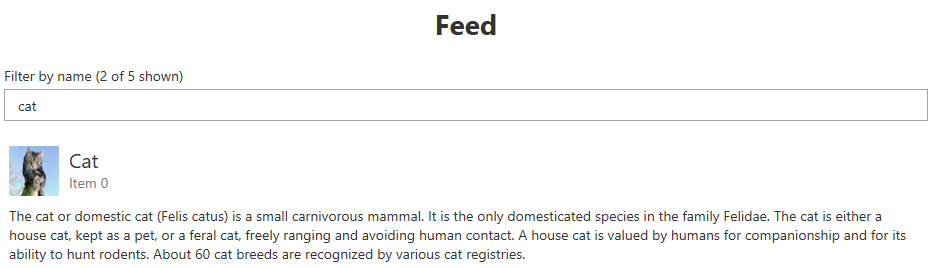
Now to test if our feed filter is working correctly, we want to retrieve the text
of the first feed item's title before and after entering the term 'ca' into our textfield.
This will only work if the underlying HTML element is located again on the website each time
we invoke getText() on it's corresponding page node. Otherwise, after entering the term
'ca' into the textfield, we would either still receive the previous title's text ("Dog")
or a stale element error
would occur because the HTML element containing the text "Dog" no longer exists on the website.
Defining Page Nodes using JavaScript Getters
To quote webdriverio's docs,
getter functions get evaluated when you actually access the property (container) and not when you
generate the object (the surrounding BasePage class).
With that you always request the element (from the website) before you do an action on it:
class BasePage {
get container() {
return this._store.Element(
xpath('//main'),
);
}
}
Before I'll show you what would happen if we did not use JavaScript getters to define our page nodes,
let's remember that each PageNode class is essentially an additional layer of abstraction
that wraps the commands provided by webdriverio's browser object. Taking our feed items from above
as an example, if we fetch an instance of FeedItemList from a store and call the getText
function on the title subelement of the first feed item, wdio-workflo internally invokes the
corresponding webdriverio commands:
this.container.$.FeedItemList(
xpath('//div').attribute('role', 'listitem').hasChild(
'//div', xpath => xpath.classContains('Feed-itemCell')
),
).first.title.getText();
/*internally invokes*/
browser.element(
"//div[@role='listitem'][.//div[contains(@class,'Feed-itemCell')]]//div[contains(@class,'Feed-itemName')]"
).getText();
The element command defined on webdriverio's browser object tries to locate
an HTML element on a website using the provided selector and fetches the first found
element on the page. You can then invoke other commands like getText on the fetched
element to interact with the located HTML element.
For the sake of simplicity, let's assume that our feed page has only one property
called firstFeedItemTitle which we fetch from the website using webdriverio's element
command directly, skipping the additional PageNode abstraction layer.
Let us now compare two different ways of defining our firstFeedItemTitle property
within the scope of the FeedPage:
- As a "normal" class property (don't do this!)
- Using a getter function
Take a look at this code example:
class FeedPage {
// Variant A: a "normal" class property
firstFeedItemTitle = browser.element(
"//div[@role='listitem'][.//div[contains(@class,'Feed-itemCell')]]//div[contains(@class,'Feed-itemName')]"
)
/*or*/
// Variant B: using a getter function
get firstFeedItemTitle() {
return browser.element(
"//div[@role='listitem'][.//div[contains(@class,'Feed-itemCell')]]//div[contains(@class,'Feed-itemName')]"
)
}
}
export const feed = new FeedPage();
To observe how these two variants of defining firstFeedItemTitle would lead to a
different outcome, let's examine the following little testcase that validates our feed's filtering behavior
by comparing the title of the first feed item before and after filtering the list using the term "ca":
import { pages } from '?/page_objects';
import { steps } from '?/steps';
testcase("feed filtering", {}, () => {
given(steps["open demo website"]())
.and(steps["open page '%{page}'"]({
args: { page: pages.feed },
cb: () => {
validate({ "0.1": [1] }, () => {
const titleBeforeFiltering = pages.feed.firstFeedItemTitle.getText()
expect(titleBeforeFiltering).toEqual('Dog')
});
}
}))
.when(steps["filter feed items by term %{term}"]({
args: { term: 'ca' },
cb: () => {
validate({ "0.1": [2] }, () => {
const titleAfterFiltering = pages.feed.firstFeedItemTitle.getText()
expect(titleAfterFiltering).toEqual('Cat')
});
}
}));
})
As you can see, our testcase needs to access our firstFeedItemTitle property
and call getText() on it two times: before and after filtering the feed items list.
In order for our testcase to behave as expected and return a different text before
and after filtering, the HTML element containing the text of the
first feed item's title needs to be fetched from the website each time we invoke the
getText function. This is exactly what happens if we defined firstFeedItemTitle
like variant B, using a getter function because getter functions are reevaluated
each time we access them. In fact, a getter function could also be written as a normal
function, but in this case, we would have to use function parenthesis and name
our class property like a method, e.g. getFirstFeedItemTitle(), which does
not look as nice:
class FeedPage {
getFirstFeedItemTitle() {
return browser.element(
"//div[@role='listitem'][.//div[contains(@class,'Feed-itemCell')]]//div[contains(@class,'Feed-itemName')]"
)
}
}
const feed = new FeedPage()
feed.getFirstFeedItemTitle().getText()
But what about variant A, defining firstFeedItemTitle as a "normal" class property,
without using a getter function? In this case, firstFeedItemTitle would be evaluated
only one time, when our FeedPage class gets instantiated. This would also mean that
the HTML element containing the text of the first feed item's title would be located and fetched
on the page only once to set the value of firstFeedItemTitle.
So what's the problem with that? If you look at our testcase code example closely,
you will notice that our FeedPage instance is stored in pages.feed and that the
pages object gets imported on the first line of our testcase file.
However, the step that opens our feed page, steps["open page '%{page}'"], occurs several lines later.
This means that wdio-workflo will not be able to locate the HTML element described by the selector of
firstFeedItemTitle because the feed page which contains this HTML element is not even loaded yet.
Fetching firstFeedItemTitle via the browser.element command would return a NoSuchElement result:
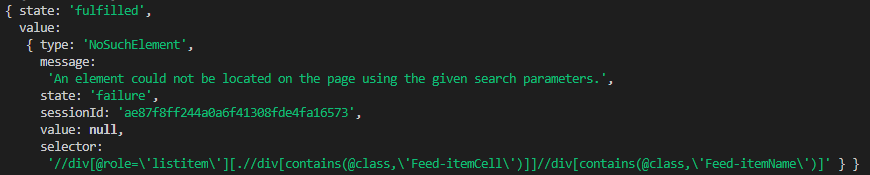
As you can imagine, calling functions like getText or click on an element that could
not be located on the website will not work and cause your testcase to break, fail or behave unexpectedly.
After this rather long and detailed explanation, I hope you now understand why wdio-workflo urges you to define page nodes using getter functions by convention.
Implementing "LifeCycle" Methods
Implementing isOpen and isClosed
Each page derived from wdio-workflo's Page class requires you to implement the
methods isOpen and isClosed. If a page is currently fully loaded, isOpen is
supposed to return true and otherwise to return false. For isClosed it is the exact opposite.
These methods are typically invoked whenever you need to switch pages in your tested application. They are meant to ensure that a page change has been fully completed before the execution of a testcase resumes.
To check if the new page has been fully loaded, you usually check if a certain element of the new page (e.g. a header) has already been rendered. If your app uses URL routing, you should also make sure that the URL has changed in the browser's address bar.
This code example shows the BasePage class' implementation of isOpen and isClosed:
// check if pathname section of current browser url starts with our page's name
private _doesUrlMatchPageName() {
const pathName = browser.getUrl().replace(workfloConfig.baseUrl, '');
// we need to double escape backslashes because they are interpreted as a string first
const pageNameRegex = new RegExp(`^\\/${this.pageName}(\\?|\\/)*`);
return pageNameRegex.test(pathName);
}
isOpen(): boolean {
return this._doesUrlMatchPageName() &&
this.heading.currently.isVisible() &&
this.heading.currently.getText().toLowerCase() === this.pageName;
}
isClosed(): boolean {
return !this._doesUrlMatchPageName() ||
this.heading.currently.not.isVisible() ||
this.heading.currently.getText().toLowerCase() !== this.pageName;
}
Similar to the classes of the PageNode family, each Page class also has
a wait and an eventually API. The wait.isOpen, wait.isClosed, eventually.isOpen
and eventually.isClosed functions will periodically invoke your isOpen and isClosed
implementations until their condition returns true or until a specific timeout has been reached.
However, since pages, unlike page nodes, do not perform implicit waiting,
pages do not have a currently API. Instead, all methods defined directly
on a Page class (like isOpen and isClosed) always reflect the current state of the GUI.
Defining Parameter Objects for isOpen and isClosed
You can also pass a parameters object to your isOpen and isClosed functions.
The types of these parameters objects can be set via the second and third type parameters
of the Page class:
interface IIsOpenOpts {
headingText: string;
urlFragment: string;
}
interface IIsClosedOpts {
urlFragment: string;
}
class MyPage extends Page<stores.PageNodeStore, IIsOpenOpts, IIsClosedOpts> {
get heading() {
return this._store.Element(
xpath('//h1')
);
}
isOpen(opts: IIsOpenOpts) {
return browser.getUrl().indexOf(opts.urlFragment) >= 0 &&
this.heading.currently.hasText(opts.headingText);
}
isClosed(opts: IIsClosedOpts) {
return browser.getUrl().indexOf(opts.urlFragment) < 0 ||
this.heading.currently.not.hasAnyText();
}
}
const myPage = new MyPage({
store: stores.pageNode
});
myPage.wait.isOpen({
headingText: 'Login',
urlFragment: 'login',
timeout: 10000
});
The types you defined for IsOpenOpts and IsClosedOpts will then be merged
with the default Workflo.ITimeoutInterval type, which consists of an interval
and a timeout property, and will be used to define the type of the arguments
object passed to the wait.isOpen, wait.isClosed, eventually.isOpen and
eventually.isOpen functions.
Instantiating and Exporting Pages
Since pages are stateless and basically serve as an interface to invoke
state interaction functions on the page nodes defined within its scope,
we usually do not need more than one instance of a certain Page class.
I typically create and export this single instance of a Page class at the bottom
of the page's file:
export class FeedPage extends BasePage<stores.pageNode> {
/*...*/
}
export const feed = new FeedPage();
In addition, you also need to add an export * entry for each page file to the index.ts file
located in the src/page_objects/pages folder:
export * from './FeedPage';
export * from './RegistrationPage';
When writing testcases are implementing steps, all of your page classes and instances
will now be available on the pages object which you can import from the ?/page_objects folder:
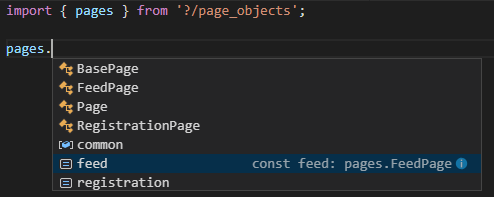
Base Page Class
In most cases, the different pages of a tested web application will all share some
common structure or behavior. For this reason, it is advisable to create a
BasePage class that implements common behavior of all page classes derived
from the base page class.
The BasePage class of the wdio-workflo-example repository acts as the
main code example of this guide.
It provides common functionalities and elements of each page of wdio-workflo's demo website:
- It implements
isOpenandisClosedbecause all pages share the same page loading behavior - It defines a
containerand aheadingpage node for each page
Page Fragments
For big and complex pages, it can sometimes be useful to split a page into so-called page fragments. This helps you to better organize your pages and avoid clutter.
Page fragments also inherit from wdio-workflo's Page class and they map
the structure of certain areas of a website, for example a footer, a header or
a toolbar.
You can then simply instantiate your page fragments as properties of your complex, combined page class:
import { stores } from '?/page_objects';
import { Page, IPageOpts } from './Page';
class Toolbar extends Page<stores.PageNodeStore> {
get container() {
return this._store.Element(
xpath('//div').classContains('toolbar')
)
}
get copyButton() {
return this.container.$.Element(
xpath('//button').text('Copy')
)
}
isOpen() {
return this.container.currently.exists();
}
isClosed() {
return this.container.currently.not.exists();
}
}
import { stores } from '?/page_objects';
import { Page, IPageOpts } from './Page';
import { Header } from './';
import { Footer } from './';
import { Toolbar } from './';
class EditorPage extends Page<stores.PageNodeStore> {
readonly header = new Header({store: stores.pageNode})
readonly footer = new Footer({store: stores.pageNode})
readonly toolbar = new Toolbar({store: stores.pageNode})
}
const editor = new EditorPage();
/*...*/
editor.toolbar.copyButton.click();
