List
This guide provides a detailed explanation of wdio-workflo's PageElementList and
ValuePageElementList classes. However, it does not show you how to customize these
classes. If you want to learn how to create your own, customized list classes
by extending wdio-workflo's PageElementList or ValuePageElementList class, read the
Customizing a List guide.
Overview and Objective
Wdio-workflo's PageElementList manages a dynamic collection of PageElement instances
of the same class. Dynamic means that the contents of the collection/the individual
page elements managed by the collection are not known at compile time and can change
during runtime.
Some typical website components that should be mapped by a PageElementList
are a the items of a news feed and the rows of a data table, because news feed items
and the rows displayed in a data table are usually not known at
the time of test creation and can change during the runtime of your web application.
PageElementList provides several ways to access certain list elements, retrieve
all elements managed by the list and create sublists. It even ships with a
where builder that lets you query list elements by modifying their XPath selectors.
Moreover, PageElementList features a currently and an eventually API to
check if some, none or all of the list's elements currently/eventually have
a certain state, and a wait API to wait for some, none or all of the list's
elements to reach a certain state.
And finally, of course, the PageElementList class provides methods to read
the number of elements managed by the list and to check if the list is empty or if
the number of list elements is equal, smaller or bigger than an expected value.
Creating a PageElementList
ElementList() Factory Method
Instead of manually invoking the constructor of PageElementList using the new keyword,
you should always call the ElementList() factory method of the PageNodeStore
class to create an instance of the PageElementList class:
import { stores } from '?/page_objects';
const linkList = stores.pageNode.ElementList('//a');
However, for the sake of completeness, let's examine the type parameters and constructor
of PageElementList in more detail!
Type Parameters
The PageElementList class has three type parameters:
- The type of the
PageNodeStoreassociated with the list to create other page nodes. - The class type of the page elements managed by the list.
- The type of the
optsparameter of a single page element managed by the list.
export class PageElementList<
Store extends PageNodeStore,
PageElementType extends PageElement<Store>,
PageElementOptions extends Partial<IPageElementOpts<Store>>,
> extends PageNode<Store>
Constructor
The constructor of PageElementList requires two parameters:
- The XPath selector that locates all of the list's page elements on a website.
- The
optsparameter containing properties to configure thePageElementList
constructor(
selector: string,
opts: IPageElementListOpts<Store, PageElementType, PageElementOptions>,
) { /*...*/ }
The most important properties of the opts parameter are:
store=> ThePageNodeStoreinstance associated with thePageElementList.timeout=> The list's default timeout for all functions of theeventuallyandwaitAPIs.interval=> The list's default interval for all functions of theeventuallyandwaitAPIs.elementStoreFunc=> The factory method used to create a single list element.elementOpts=> Theoptsparameter passed toelementStoreFuncto create a list element.
Accessing List Elements
first, at and all
first
The first accessor retrieves the first page element managed by a PageElementList:
import { stores } from '?/page_objects';
const linkList = stores.pageNode.ElementList('//a');
linkList.first.click();
at
The at method retrieves a page element managed by a PageElementList at a
specific position. It takes one parameter, the index of the retrieved page element
(starting at 0):
import { stores } from '?/page_objects';
const linkList = stores.pageNode.ElementList('//a');
linkList.at(2).click();
all
The all accessor retrieves all page elements managed by a PageElementList as
an array. The order of the array elements corresponds to the order in which
the corresponding HTML elements were located on the website:
import { stores } from '?/page_objects';
const linkList = stores.pageNode.ElementList('//a');
linkList.all.forEach(
link => link.click()
);
where Builder
The where class member of PageElementList let's you access a slightly modified
version of wdio-workflo's XPath builder which allows you to query
for certain list elements by modifying their XPath selector.
In contrast to the original xpath builder, you do not need to pass an initial
XPath expression to the where builder. Instead, the where builder always
starts out with list's XPath selector (which locates all elements managed by a list)
and then uses the builder functions of the xpath builder to expand the list's
XPath selector and further restrict the subset of matched elements.
To learn more about available builder functions and how to apply them, please read the XPath builder guide.
Once you're finished modifying the XPath expression using builder functions,
the where builder offers 4 methods to retrieve the page elements matched by
the modified XPath selector:
getFirst()returns the first matched page element.getAt(index)returns the n-th matched page element (index n starts at 0).getAll()returns an array of all matched page elements.getList()returns a newPageElementListwhose XPath selector is set to the result of thewherebuilder.
Below you can find some code examples demonstrating the usage of a list's where builder:
import { stores } from '?/page_objects';
const linkList = stores.pageNode.ElementList('//a');
// Fetch the first element from linkList whose text equals 'Feed Page'.
// Resulting XPath: //a[.="Feed Page"]
const feedPageLink = linkList.where.text('Feed Page').getFirst();
// Fetch all elements from linkList whose class HTML attribute contains 'active'.
// Resulting XPath: //a[contains(@class, "active")]
const firstActiveLink = linkList.where.classContains('active').getAll();
// Fetch the third list element whose 'role' HTML attribute equals 'navigation'.
// Resulting XPath: (//a[@role, "navigation")])[3] => XPath index starts at 1
const thirdNavigationLink = linkList.where.attribute('role', 'navigation').at(2);
// Create a sublist with all elements of linkList that are disabled.
// The sublist will be of the same class type as the original list.
// Resulting XPath: //a[@disabled]
const disabledLinkList = linkList.where.disabled().getList();
identify Method
The identify() method converts a list's array of managed page elements
into a hash data structure. The keys used to access certain page elements in the
resulting hash can be determined by any criteria you like - the only precondition
is that they have to be unique. This is useful if you want to access list elements
by other criteria than their index.
Wdio-workflo's demo website, for example, has a feed page that shows a list of animals.
Using the identify() method, you could make the names of the animals the keys
of the resulting hash. This would allow you to access certain animals in the
list by their name:
import { pages } from '?/page_objects';
const animalsList = pages.feed.feedList.identify({
identifier: {
mappingObject: {
cat: 'Cat',
dog: 'Dog'
},
mappingFunc: element => element.getText()
}
});
animalsList.cat.click();
animalsList.dog.click();
As you can see from the example above, the identify() method takes one object
as parameter. This object can have two properties:
- An
identifierobject. - A
resetCacheflag.
The identifier object contains two properties, mappingObject and mappingFunc,
which are needed to map the list's array of page elements to the keys of the resulting hash:
The keys of the mappingObject also define the keys of the resulting hash.
In other words, these are the keys you can later use to access certain elements
of the list. During the conversion process, mappingFunc is invoked for
each of the page elements managed by the list. The result of each mappingFunc
invocation is then compared to the values of the mappingObject. If there is a match,
the page element is linked to the corresponding hash key. In order for this to work,
both the keys and the values of the mappingObject need to be unique.
If you don't want to pass an identifier object for each invocation of identify(),
you can also set a default identifier object via the opts parameter of PageElementList. You will still be able to override the default identifier if you explicitly pass another identifier to an invocation of the
identify() method.
The mapping process of identify() requires all of the list's page elements
to be fetched from the website which can take some time. Therefore, PageElementList
caches the results of the mapping process and reuses them for later invocations
with the same mappingObject and mappingFunc. By setting the resetCache flag
to true, you can manually delete the cached mapping results and force the list
to perform a new mapping process. You should do this whenever the contents of
the list change. Alternatively, you can disable the caching of mapped results
altogether by setting the disableCache property of the opts parameter of PageElementList to true.
As already mentioned, the identify() method can significantly increase the
execution time of a testcase. Make sure to only use it if you have to. If all
you want to do is access a certain list element, the where builder
of the PageElementList class is a much faster alternative performance-wise
because it does not have to fetch all of a list's page elements from the website
before you can access a certain page element.
The Underlying WebdriverIO Elements
Having read about the underlying WebdriverIO element
of the PageElement class, you already know that each PageElement wraps a single
WebdriverIO element returned by the browser.element() function. This WebdriverIO element is accessible via the element and currently.element accessors of
PageElement.
To access the underlying WebdriverIO elements for all PageElement instances managed
by a PageElementList, you could iterate over the PageElement array returned by
PageElementList.all and then access the underlying WebdriverIO element for each
PageElement using its element and currently.element accessors.
But there is a much more elegant alternative! The PageElementList class
provides an elements accessor that returns the result of WebdriverIO's
browser.elements() function, which takes the list's XPath selector and fetches
all HTML elements matched by this selector from the website:
get elements() {
return browser.elements(this._selector);
}
You can then access the array of fetched WebdriverIO elements via the value
property of the result object returned by browser.elements(). Consider the
following usage example:
PageElement instances managed by a PageElementList do not provide abstraction
functions for all available WebdriverIO's commands. One command for which no abstraction function exists is doubleClick. So if you wanted to double click on each element of a PageElementList, you would need to access the WebdriverIO elements
wrapped by the list and call the doubleClick command on each of them:
import { stores } from '?/page_objects';
const linkList = stores.pageNode.ElementList('//a');
// `.elements.value` returns the wrapped WebdriverIO elements which provide a `doubleClick` function.
linkList.elements.value.forEach(
wdioElement => wdioElement.doubleClick()
)
State Functions
Reading and Checking the List Length
Reading the List Length
To retrieve the length of a PageElementList (the number of WebdriverIO elements
which match the list's XPath selector), you can call its getLength() and
currently.getLength() methods. Since the PageElementList class has no
implicit waiting mechanism, both of these methods return the current length
of the list. getLength() is just a convenience method/an alias for
currently.getLength():
import { stores } from '?/page_objects';
const linkList = stores.pageNode.ElementList('//a');
const length1 = linkList.getLength();
const length2 = linkList.currently.getLength();
// Returns `true` because `getLength()` and `currently.getLength() are the same.
length1 === length2
Checking the List Length
Using the wait.hasLength() method, you can wait for PageElementList to have
an expected length. currently.hasLength() allows you to check if PageElementList
currently has an expected length and eventually.hasLength() lets you check if
PageElementList eventually has an expected length within a specific timeout.
The hasLength() method always takes parameters:
- The expected length as a number.
- A comparator to compare the expected and the list's actual length. Per default,
the comparator checks if the two values are equal (
==), but you can also use less than (<), greater than (>) or other than (!=) comparisons. For thewaitandeventuallyAPIs, the comparator is wrapped in theoptsparameter object as itscomparatorproperty. To set the comparator value, you need to use theWorkflo.Comparatorenum.
The following code examples demonstrate the usage of the hasLength() function:
import { stores } from '?/page_objects';
const linkList = stores.pageNode.ElementList('//a');
// Checks if the list currently has 5 elements.
linkList.currently.hasLength(5);
// Checks if the list currently does not have 5 elements.
// Both statements below achieve the same outcome.
linkList.currently.not.hasLength(5);
linkList.currently.hasLength(5, Workflo.Comparator.notEqualTo);
// Waits for the list to have more than 5 elements.
linkList.wait.hasLength(5, { comparator: Workflo.Comparator.greaterThan });
// Checks if the list eventually has less then 5 elements within 3 seconds.
linkList.eventually.hasLength(5, {
comparator: Workflo.Comparator.lessThan,
timeout: 3000
});
State Retrieval Functions
State retrieval functions of the PageElementList class fulfil the same purpose
as those of the PageElement class: For each PageElement instance managed by the
list, they retrieve the value of a certain attribute of the HTML element that is
wrapped by PageElement from the website.
However, since a PageElementList manages a collection of PageElement instances,
the state retrieval functions defined on the PageElementList class do not return
a single attribute value, but an array of attribute values - one for each
PageElement instance managed by the list. The order of the returned attribute
values corresponds to the positions of their corresponding PageElement instances
in the list.
Let's assume our PageElementList manages all link <a> elements in the following
HTML structure:
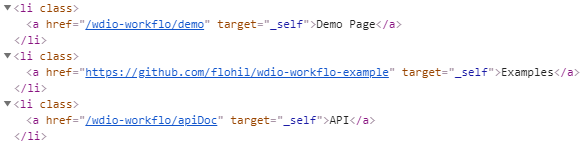
import { stores } from '?/page_objects';
const linkList = stores.pageNode.ElementList('//a');
// Retrieves the texts of all link elements managed by the list as a string array.
const linkTexts = linkList.getText();
In the above example, the linkTexts variable would now store
["Demo Page", "Examples", "API"].
Internally, PageElementList simply loops over all of its managed
PageElement instances and invokes the respective state retrieval function
on each PageElement. You can also skip the invocation of the state retrieval
function for certain PageElement instances by using a filter mask. The
Filter Masks section of this guide shows you how to do that.
For more information about the types of available state retrieval functions,
please read the State Retrieval Functions section
of the PageElement guide. Please note that not all types of PageElement state
retrieval functions are also available on a PageElementList.
Action Functions
Action functions change the state of the tested web application by interacting
with HTML elements that are mapped by PageElement instances. To execute an
action function on each PageElement instance managed by a PageElementList,
you have two options:
- You can simply loop over the array of
PageElementinstances returned by theallaccessor ofPageElementListand invoke an action function on each. - You can use the
eachDo()method of thePageElementListwhich automatically loops over the managedPageElementinstances and invokes an action function which you need to pass toeachDo()on each page element. UsingeachDo()allows you to optionally pass a filter mask as second parameter to skip the action function's invocation for certainPageElementinstances.
The following code example compares both options for executing action functions on each element of a list:
import { stores } from '?/page_objects';
const linkList = stores.pageNode.ElementList('//a');
// Clicks on each element of `linkList`.
linkList.all.forEach( element => element.click() )
// Clicks on the second element of `linkList` but skips the click for the
// first element because its corresponding filter mask value is set to `false`.
linkList.eachDo(
element => element.click()
[false, true]
)
For more information about the types of available action functions,
please read the Action Functions section of the
PageElement guide.
State Check Functions
The state check functions of the PageElementList class let you check if all
or some of the PageElement instances managed by a PageElementList currently
or eventually have an expected state. They also allow you to wait for some or all
page elements of a list to reach an expected state within a specific timeout.
If a state check function of PageElementList requires you to pass the expected
attribute states as a parameter, you can define this parameter in two ways:
- You can pass an array of expected attribute values. This length of this array needs to equal the number of page elements managed by the list. The index of a value in the array corresponds to the position of a page element in the list (The third value in the expected attribute values array will be used to invoke the state check function on the third page element in the list).
- You can pass a single attribute value. This value will be used to call the state check function of each page element manged by the list.
If you set a value in the array of expected attribute values to undefined,
the invocation of the state check function for the corresponding page element
will be skipped.
For state check functions that do not require you to pass the expected attribute
states as a parameter, you can use a filter mask to skip the
invocation of the state check function for certain PageElement instances.
The following code example demonstrates the usage of the state check functions
of a PageElementList:
import { stores } from '?/page_objects';
const animalsList = stores.pageNode.ElementList(
xpath('//div').classContains('animalName')
);
// Checks if the text of the first element is 'Cattle', the text of the second
// element is 'Cat' and the text of the third element is 'Elephant'.
animalsList.currently.hasText(['Cattle', 'Cat', 'Elephant']);
// Checks if each the text of each list element contains the letter 'a'.
animalsList.currently.containsText('a');
// Checks if the first and the third element of the list have any text (are not empty).
animalsList.currently.hasAnyText([true, false, true]);
// Waits for all elements of the list to become visible.
animalsList.wait.isVisible();
// Waits until the first and third element of the list are not/no longer visible.
animalsList.wait.not.isVisible({ filterMask: [true, false, true] });
// Checks if the text of the first element does not eventually contain the letter 'u'
// and if the text of the third element does not eventually contain the letter 'i'.
animalsList.eventually.not.containsText(['u', undefined, 'i']);
To find out how state check functions behave differently when invoked on the
currently, wait or eventually API of a PageElementList, please read the
corresponding sections of this guide:
The currently API,
The wait API,
The eventually API.
For more information about the types of available state check functions,
please read the State Check Functions section
of the PageElement guide. Please note that not all types of PageElement state
check functions are also available on a PageElementList.
Filter Masks
The PageElementList filter mask allows you to restrict the execution of a
state retrieval, action or state check function to certain managed PageElement
instances.
You can set the PageElementList filter mask to a boolean value or an array of
boolean values:
- If the filter mask is set to
true, the corresponding function will be executed for all managedPageElementinstances of aPageElementList. - If the filter mask is set to
false, the corresponding function will be skipped for all managedPageElementinstances of aPageElementList(this can be helpful when using aPageElementListinside the content of aPageElementGroup). - If the filter mask is set to an array of booleans, a value of
truemeans that the function will be executed for the correspondingPageElementand a value offalsemeans that it will be skipped. The length of the filter mask array needs to match the number ofPageElementinstances managed by the list.
The filter mask can be set via the last parameter of a state retrieval, action or
state check function. If such a function has other optional parameters, the filter
mask can be defined via the filterMask property of the opts parameter (which
is always the last function parameter). Otherwise, the filter mask itself represents
the last function parameter.
Here are some examples for how to use a PageElementList filter mask:
import { stores } from '?/page_objects';
const linkList = stores.pageNode.ElementList('//a');
// `texts` will be an array of two strings, because the result of the second,
// skipped page element is not included in the result. `linkList` needs to
// managed three page element instances in order for this to work correctly.
const texts = linkList.getText([true, false, true]);
// Since the filter mask is set to `true`, all elements of the `linkList` will
// be clicked.
linkList.eachDo(
element => element.click(),
true
);
// There are other optional parameters like `timeout`, therefore the filter mask
// is defined via the `filterMask` property of the `opts` parameter.
// Since the value of the filter mask is `false`, the invocation of `hasAnyText()`
// will be skipped for all elements of `linkList`.
linkList.eventually.hasAnyText({ timeout: 3000, filterMask: false });
Filter masks are not available for state check functions that require you to pass
the expected attribute values as a parameter, e.g. hasText(texts) or
containsValue(values). In these cases, you can skip the execution of the state
check function for a certain PageElement instance by setting its corresponding
value in the array of expected attribute values to undefined:
import { stores } from '?/page_objects';
const linkList = stores.pageNode.ElementList('//a');
// The invocation of the `hasText` function for the second managed page element
// of `linkList` will be skipped. The function returns true if the text of the first
// element equals 'First Link' and the text of the third element equals 'Third Link'.
const result = linkList.currently.hasText(['First Link', undefined, 'Third Link']);
Waiting Mechanisms
Implicit Waiting
PageElementList does not have an implicit waiting mechanism of its own.
However, if you invoke a state retrieval or action function on a PageElement
instance managed by a PageElementList, the
implicit waiting mechanism of the PageElement will be triggered.
The publicly configurable opts parameter of the ElementList() factory method
provides an elementOpts.waitType property which allows you to define the waitType
of the PageElement instances managed by the PageElementList:
import { stores } from '?/page_objects';
const linkList = stores.pageNode.ElementList('//a', {
elementOpts: {
waitType: Workflo.WaitType.text
}
});
linkList.all.forEach(
// The `click()` action function triggers linkElement's implicit waiting mechanism.
// So, before each click, wdio-workflo waits for the linkElement to have any text.
linkElement => linkElement.click();
)
Explicit Waiting: currently, wait and eventually
The explicit waiting mechanisms of PageElementList are very similar to the
ones used by PageElement and you should read about them in the
Explicit Waiting
section of the PageElement guide before you continue reading
this guide.
To learn how the behavior of state retrieval and state check functions of the
PageElementList class differs from its PageElement class equivalents, please
read the State Function Types section of this guide.
The types of available state retrieval and state check functions can be found
in the State Function Types section of the
page element guide. Please note that not all types of PageElement state
retrieval and state check functions are also available on a PageElementList.
The currently API
Overview
Like the currently API of PageElement,
the currently API of the PageElementList class consists of state retrieval functions
and state check functions. It does not trigger an implicit wait on the managed PageElement
instances of the PageElementList.
The state retrieval functions of a list's currently API return the current values
of a certain HTML attribute for each PageElement instance managed by the list as
an array.
The state check functions of a list's currently API check the page elements
managed by the PageElementList currently have an expected state for a certain
HTML attribute.
By using a filter mask, you can skip the invocation of a
state retrieval or state check function for certain PageElement instances of
the list.
any and none
The currently API of PageElementList has two special accessors, any and none,
to check if any or none of the PageElement instances managed by the list currently
has an expected state:
import { stores } from '?/page_objects';
const linkList = stores.pageNode.ElementList('//a');
// Checks if any of the page elements managed by `linkList` currently has the text
// 'wdio-workflo'.
linkList.currently.any.hasText('wdio-workflo');
// Checks if none of the page elements managed by `linkList` currently contains the
// term 'active' in its CSS class string.
linkList.currently.none.containsClass('active');
The wait API
Overview
The wait API of the PageElementList class allows you to explicitly wait
for some or all of the list's managed PageElement instances to have an expected
state. It consists of state check functions only which all return an instance
of the PageElementList.
If you use a filter mask, the wait API only waits for the
PageElement instances included by the filter mask to reach an expected state.
Otherwise, the wait API waits for all managed PageElement instances to reach
their expected state. If one or more PageElement instances fail to reach their
expected state within a specific timeout, an error will be thrown.
Timeouts
The timeout within which the expected states of the PageElement instances must
be reached applies to each PageElement instance individually. So, if the timeout
was 3000 milliseconds, each PageElement instance managed by the list is allowed
to take up to 3 seconds to reach its expected state:
import { stores } from '?/page_objects';
const linkList = stores.pageNode.ElementList('//a');
linkList.wait.hasAnyText({
timeout: 3000,
filterMask: [true, false, true]
});
In the code example above, we know that the list manages three elements because
the length of the filterMask array always needs to equal the number of elements
managed by the list. Out of these three element, only the first and the third
element are included by the filter mask. Each of these elements can take up to
3 seconds to have any text. Therefore, the hasAnyText state check function
invoke of the wait API of linkList can take a maximum of 6 seconds.
For more information on how to configure the timeout and interval of
state check functions defined on the wait API of a page node class,
please read the wait API section of the PageElement guide.
any and none
Like, the currently API, the wait API of PageElementList has two special
accessors, any and none, to wait until any or none of the PageElement
instances managed by the list reach an expected state:
import { stores } from '?/page_objects';
const linkList = stores.pageNode.ElementList('//a');
// Waits until any of the page elements managed by `linkList` has the text
// 'wdio-workflo'.
linkList.wait.any.hasText('wdio-workflo');
// Waits until none of the page elements managed by `linkList` contains the term
// 'active' in its CSS class string.
linkList.wait.none.containsClass('active');
The eventually API
Overview
The eventually API of the PageElementList class checks if some or all of
the PageElement instances managed by a PageElementList eventually reach an
expected state within a specific timeout. It consists of state check functions only
that return true if all PageElement instances for which the state check function
was executed eventually reached the expected state within the specified timeout.
Otherwise, false will be returned.
If you use a filter mask, the eventually API only checks the
state of PageElement instances which are included by the filter mask. Otherwise,
the eventually API checks the state of all managed PageElement instances.
Timeout
Like for the wait API, for the eventually API too the timeout within which
the expected states of the PageElement instances must be reached applies to
each PageElement instance individually.
For more information on how to configure the timeout and interval of
state check functions defined on the eventually API of a page node class,
please read the eventually API section of the
PageElement guide.
any and none
The eventually API of PageElementList also has two special accessors,
any and none, to check if any or none of the PageElement instances managed
by the list eventually reaches an expected state:
import { stores } from '?/page_objects';
const linkList = stores.pageNode.ElementList('//a');
// Checks if any of the page elements managed by `linkList` eventually has the text
// 'wdio-workflo'.
linkList.eventually.any.hasText('wdio-workflo');
// Checks if none of the page elements managed by `linkList` eventually contains the
// term 'active' in its CSS class string.
linkList.eventually.none.containsClass('active');
The ValuePageElementList Class
If you want a list to manage page elements that are derived from the
ValuePageElement class, you need to use a ValuePageElementList instead
of a PageElementList.
The ValuePageElementList class adds the methods getValue and setValue
to set and retrieve the values of all page elements managed by the list. Furthermore,
its currently, wait and eventually APIs include the state check functions
hasValue, containsValue and hasAnyValue to wait for or check if some or all
list elements have certain expected values.
Wdio-workflo's example repository contains an Input class that is derived from
ValuePageElement. To create a ValuePageElementList that manages instances
of the Input class, the PageNodeStore of the example repository provides
an InputList() factory method.
Below you can find code examples for how to use the getValue and setValue methods
as well as the hasValue, containsValue and hasAnyValue state check functions
of our ValuePageElementList managing instances of Input:
const inputList = stores.pageNode.InputList(xpath('//input'));
// Returns the values of all input elements managed by the list as an array
// after performing an implicit wait for each element in the list.
const values: string[] = inputList.getValue();
// Returns the values of all input elements managed by the list as an array
// without performing an implicit wait for any of the list elements.
const currentValues: string[] = inputList.currently.getValue();
// Performs an implicit wait and then sets the values of all input elements
// to 'wdio-workflo'.
inputList.setValue('wdio-workflo');
// Performs an implicit wait for each list element and then sets the first input's
// value to 'workflo', the second input's value to 'webdriverio' and the third
// input's value to 'cool'. In order for this to work, the number of elements managed
// by the list must equal the number of values passed as an array to `setValue`.
inputList.setValue(['workflo', 'webdriverio', 'cool']);
// Checks if all inputs of the list currently have the value 'wdio-workflo'.
inputList.currently.hasValue('wdio-workflo');
// Waits for the value of first input in the list not to contain 'icebears',
// and for the value of the second input not to contain 'workflo'
// within half a second. This only works if the number of elements managed by
// the list equals the number of values passed as an array to `containsValue`.
inputList.wait.not.containsValue(['icebears', 'workflo'], { timeout: 500 });
// Checks if all input elements of our list eventually have any value
// (are not empty) within the default timeout of our list class.
inputList.eventually.hasAnyValue();
// For a list that manages two input elements, checks if the first input
// element eventually has any value. The second input is ignored because
// it is set to `false` in the list's `filterMask`. Therefore, this would
// return `true` even if the second input never had any value.
inputList.eventually.hasAnyValue({ filterMask: [true, false] });
Unlike the ValuePageElement class, ValuePageElementList is not an abstract
class. The getValue and setValue methods of the ValuePageElementList
are already implemented and internally invoke the getValue and setValue methods
of the ValuePageElement instances managed by the list. Therefore, we can simply use ValuePageElementList directly and don't need to create a custom list class just
for the sake of implementing getValue and setValue.
We should, however, add a new factory method to our PageNodeStore that returns
an instance of a ValuePageElementList whose types (or rather the types of its
list elements) are already configured. Like in the above code example, where the
InputList() factory method returns a ValuePageElementList that is configured
to manage instances of the Input class.
To learn how to create a factory method that returns a configured ValuePageElementList,
please read the Adding a list factory method for a custom ValuePageElement
section of the Customizing a List guide.
