Element
This guide provides a detailed explanation of wdio-workflo's PageElement and
ValuePageElement classes. However, it does not show you how to customize these
classes. If you want to learn how to create your own, customized page element classes
by extending wdio-workflo's PageElement or ValuePageElement class, read the
Customizing an Element guide.
Overview and Objective
Wdio-workflo's PageElement class is the main building block of the Page Objects
class family. It maps a single HTML element of a website and provides methods to interact
with this HTML element and read its state. To locate the mapped HTML element on a website,
PageElement makes use of XPath selectors.
PageElement implements an implicit waiting mechanism that automatically performs an
initial waiting condition before interacting with the mapped HTML element or reading its state.
In addition, PageElement also provides the currently API to check or read the current state
of the mapped HTML without waiting as well as the wait and eventually APIs to either wait
for the HTML element's state to meet a certain condition or to check if the HTML element's state
does eventually meet a certain condition.
An important derivation of the PageElement class is wdio-workflo's ValuePageElement
class that provides two additional methods, getValue and setValue, to manage the value
of components like inputs, checkboxes or dropdowns.
Creating a PageElement
Element() Factory Method
Instead of manually invoking the constructor of PageElement using the new keyword,
you should always call the Element() factory method of the PageNodeStore
class to create an instance of the PageElement class:
import { stores } from '?/page_objects';
// create PageElement instances by calling the `Element()` factory method of a PageNodeStore
const myElement = store.pageNode.Element('//div');
However, for the sake of completeness, let's examine the type parameters and constructor
of PageElement in more detail!
Type Parameters
The PageElement class requires you to define one type parameter, the type of its associated PageNodeStore, which can be used to create other page nodes:

Constructor
The constructor of PageElement requires two parameters:
- The XPath selector used to located the mapped HTML element on the website
- The
optsparameter containing properties to configure thePageElement
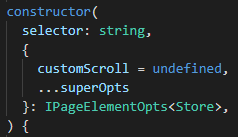
The most important properties of the opts parameter are:
store=> ThePageNodeStoreinstance associated with thePageElement.timeout=> The element's default timeout for all functions of theeventuallyandwaitAPIs.interval=> The element's default interval for all functions of theeventuallyandwaitAPIs.waitType=> The waiting type used for the initial waiting condition of thePageElement.
The Associated PageNodeStore
Each PageElement stores an instance of a PageNodeStore in its private _store
class member variable.
If you extend the PageElement class to create a custom page element which maps a composite website component that consists of several different HTML elements, you can use
the PageNodeStore instance stored inside _store to create page nodes
which map these other HTML elements.
Furthermore, PageElement provides a public $ accessor that also refers
to the PageNodeStore instance associated with the PageElement. The $ accessor
additionally prepends the XPath selector of its PageElement to the XPath selector
passed to the factory methods of the associated PageNodeStore:
import { stores } from '?/page_objects';
// myContainer has the XPath selector '//div'
const myContainer = stores.pageNode.Element('//div');
// myButton has the combined XPath selector '//div//button'
const myButton = myContainer.$.Element('//button');
The getSelector() Method
As already mentioned, PageElement uses an XPath selector to located its mapped
HTML element on the website.
You can retrieve the XPath selector of a PageElement by calling its getSelector method:
import { stores } from '?/page_objects';
const myContainer = stores.pageNode.Element('//div');
// outputs '//div' to the console
console.log(myContainer.getSelector())
This can be useful if your PageElement can't be located on the website and
you want to debug your testcase and output the XPath selector of the affected
PageElement.
The Underlying WebdriverIO Element
Wdio-workflo's PageElement class introduces an additional layer of abstraction
on top of WebdriverIO's browser.element function. The browser.element function takes an XPath selector and fetches the first HTML
element matching this selector from the website:
browser.element('//div');
The PageElement class does not store any information about the state of its mapped HTML
element. Instead, the state retrieval methods defined on PageElement internally invoke WebdriverIO commands on the element returned by browser.element to read information about the state of the mapped HTML element
directly from the GUI itself.
You can access the underlying WebdriverIO element of a PageElement via its element
accessor. Before returning the WebdriverIO element, the element accessor
calls the initialWait() method of the PageElement class to make sure that
the HTML element is fully loaded before you try to interact with it or read its state:
get element() {
this.initialWait();
return this.__element;
}
protected get __element() {
return browser.element(this._selector);
}
Most of the time you don't need to access the WebdriverIO element wrapped by the
PageElement class from outside the class. In some rare cases, however,
you might need to interact with the WebdriverIO element directly.
One situation that requires you to interact with the WebdriverIO element directly
is if your web application has a context menu that can only be opened by performing a
right click. Wdio-workflo's PageElement provides no method to perform a right click
but a WebdriverIO element does:
import { stores } from '?/page_objects';
const contentMenuZone = store.pageNode.Element('//div');
// `PageElement.element` triggers an implicit wait and returns the wrapped
// WebdriverIO element which provides a `rightClick` command.
contentMenuZone.element.rightClick();
If you want to access the underlying WebdriverIO element of a PageElement without
triggering an implicit wait, you can use the element accessor of the currently
API instead:
import { stores } from '?/page_objects';
const contentMenuZone = store.pageNode.Element('//div');
// `PageElement.currently.element` does not trigger an implicit wait.
contentMenuZone.currently.element.rightClick();
To learn more about the waiting mechanisms of PageElement read the following
section of this guide.
State Function Types
The PageElement class offers plenty of methods to read or modify the state of
its mapped/wrapped HTML element. These methods can be divided into three categories:
- State Retrieval Functions
- Action Functions
- State Check Functions
The following sections of this guide describe each of these function categories in full detail.
State Retrieval Functions
Overview
State retrieval functions retrieve the value of a specific attribute of the HTML
element wrapped by PageElement. They are available either directly within the
scope of the PageElement class or via the currently API. If invoked directly
on the PageElement class, state retrieval functions trigger an
implicit wait before returning an attribute value, whereas
calling a state retrieval function via the currently API does not trigger
an implicit wait and returns the attribute value immediatly.
Types of State Retrieval Functions
State retrieval functions always start with the term get, followed by the name
of the attribute whose value should be retrieved. However, not all methods of
PageElement which start with the term get are state retrieval functions -
methods that do not interact with the mapped HTML element (e.g. getSelector(),
getTimeout() or getTimeout()) aren't state retrieval functions and therefore
do not trigger the implicit waiting mechanism of PageElement.
State retrieval functions exist for the following HTML attributes:
Text=> All text content of an HTML element (also includes text of nested HTML elements).DirectText=> Text content that is a direct child of an HTML element (no nested HTML elements).HTML=> All HTML content of an HTML element.Class=> An HTML element's CSS classnames as a single string.Id=> The ID attribute of an HTML element.Name=> The name attribute of an HTML element.Location=> The coordinates of an HTML element in pixels (left top corner).X=> The X coordinate of an HTML element (left top corner).Y=> The Y coordinate of an HTML element (left top corner).Size=> The size of an HTML element in pixels.Width=> The width of an HTML element in pixels.Height=> The height of an HTML element in pixels.Value=> The value of an element like input, checkbox... (only available inValuePageElementclass).
Usage Examples
import { stores } from '?/page_objects';
const element = stores.pageNode.Element('//div');
const input = stores.pageNode.Input('//input'); // Input implements ValuePageElement
// Retrieves the text of the element after performing an implicit wait.
const text = element.getText();
// Retrieves the text of the element immediatly, without performing an implicit wait.
const currentText = element.currently.getText();
// Retrieves the text of the input after performing an implicit wait.
const value = input.getValue();
// Retrieves the value of the element immediatly, without performing an implicit wait.
const currentValue = input.currently.getValue();
Action Functions
Overview
Action functions change the state of tested web application by interacting
with the mapped HTML element of a PageElement - they could also be called
state modification functions. Action functions are only available directly within
the scope of PageElement and do not exist within its currently, wait or
eventually APIs. Action functions always trigger an
implicit wait before interacting with the mapped HTML element.
Types of State Check Functions
Wdio-workflo ships with three action functions:
click()=> Clicks on a mapped HTML element.scrollTo()=> Scrolls a mapped HTML element into view.setValue(value)=> Sets the value of an HTML element like input, dropdown, checkbox... (only available forValuePageElementclasses).
Configuring the click() Function
The behavior of the click() function can be modified via its opts parameter object.
This object includes the following properties:
postCondition=> If set, the HTML element will be clicked and thepostConditionfunction executed periodically until it returnstrueor until a timeout is reached.customScroll=> Allows you to overwrite the default behavior for scrolling an HTML element into view before clicking on it.timeout=> Used to define the timeout for evaluating thepostConditionfunction in periodic intervals.interval=> Used to define the intervals for evaluating thepostConditionfunction.
For a detailed description of the click() function's behavior and the properties of
its opts parameter, please read the
API documentation of the click() function.
Configuring the scrollTo() Function
The behavior of the scrollTo() function, too, can be modified via its opts parameter
object. This object includes the following properties:
closestContainerIncludesHidden=> If no explicitcontainerSelectoris defined, setting this property to true will cause the auto-detection of the closest scrollable container to also recognize containers whose CSSoverflowproperty is set tohidden.containerSelector=> The selector used to determine the parenting scroll container of the HTML element.directions=> Defines the directions in which the scrolling container should be scrolled.offsets=> Will be added to the final scroll position of the scrolling container.
For a detailed description of the scrollTo() function's behavior and the properties of
its opts parameter, please read the
API documentation of the scrollTo() function.
Usage Examples
Below, you can find some usage examples of action functions:
import { stores } from '?/page_objects';
const element = stores.pageNode.Element('//div');
const input = stores.pageNode.Input('//input'); // Input implements ValuePageElement
const checkbox = stores.pageNode.Checkbox(
xpath('//div').classContains('ms-Checkbox')
)
// Clicks on the element after performing an implicit wait.
element.click();
// Repeatedly clicks on the element after performing an implicit wait
// until the confirm dialog is no longer visible or until 3 seconds have passed.
// If the dialog did not disappear within 3 seconds, throws an error.
element.click({
postCondition: () => dialogs.confirm.currently.not.isVisible(),
timeout: 3000
});
// Scrolls the element into view within the nearest scrollable container
// using the default scrolling behavior after performing an implicit wait.
element.scrollTo();
// Scrolls the element into view within the specified scroll container after
// performing an implicit wait. Scrolling will only occur along the `y` axis
// and not along the `x` axis => there will be no horizontal scrolling.
elem.scrollTo({
containerSelector: xpath('//div').id('scrollContainer').build(),
directions: { y: true },
});
// Performs an implicit wait and then sets the value of the input to 'wdio'.
input.setValue('wdio');
// Performs an implicit wait and then ticks the checkbox.
checkbox.setValue(true);
State Check Functions
Overview
State check functions allow you to check wether a specific attribute of the HTML element
mapped by a PageElement has an expected value. Each state check function is available
under the same name in the currently, wait and eventually APIs. In the case of the
currently API, the check occurs only once whereas the wait and eventually APIs
regularly perform the check until it either returns true or until a predefined timeout
is reached.
Types of State Check Functions
Most state check functions exist in three variants (where XXX is the name of the checked attribute):
hasXXX(expectedValue)to check if the attribute value equals an expected value.containsXXX(expectedValue)to check if the attribute value contains an expected value.hasAnyXXX()to check if the attribute has any value at all (is not empty).
The HTML attributes supported by these three variants of state check functions are the same attributes which are also available for state retrieval functions:
Text=> All text content of an HTML element (also includes text of nested HTML elements).DirectText=> Text content that is a direct child of an HTML element (no nested HTML elements).HTML=> All HTML content of an HTML element.Class=> An HTML element's CSS classnames as a single string.Id=> The ID attribute of an HTML element.Name=> The name attribute of an HTML element.Location=> The coordinates of an HTML element in pixels (left top corner).X=> The X coordinate of an HTML element (left top corner).Y=> The Y coordinate of an HTML element (left top corner).Size=> The size of an HTML element in pixels.Width=> The width of an HTML element in pixels.Height=> The height of an HTML element in pixels.Value=> The value of an element like input, checkbox... (only available inValuePageElementclass).
Futhermore, there are three special state check functions to check if any arbitrary HTML attribute has an expected value:
hasAttribute({name: 'attrName', value: 'expectedValue'})to check if the value of an an attribute with a specific name matches an expected value.containsAttribute({name: 'attrName', value: 'expectedContainedValue'})to check if the value of an attribute with a specific name contains an expected value.hasAnyAttribute('attrName')to check if an attribute with a specific name has any value (is not empty/undefined).
Besides, there are five state check functions that don't exist in three but only in one single variant:
existsto check if an HTML element exists in the DOM.isVisibleto check if the HTML element is visible (not obscured by another element or hidden by CSS styles).isEnabledto check if the HTML element is enabled (can be interacted with - not disabled).isSelectedto check if an<option>HTML element is the selected option of a<select>element.isCheckedto check if an HTML<input>element has acheckedHTML attribute set.
Usage Examples
Here are some code examples of state check functions for the currently, wait
and eventually APIs:
import { stores } from '?/page_objects';
const element = stores.pageNode.Element('//div');
const input = stores.pageNode.Input('//input'); // Input implements ValuePageElement
// Checks if the element currently exists in the DOM.
element.currently.exists();
// Waits until the element is visible.
// Throws an error if element does not become visible within predefined timeout.
element.wait.isVisible();
// Checks if the element eventually has the text 'wdio'.
element.eventually.hasText('wdio');
// Checks if the element eventually has the value 'wdio'.
input.eventually.hasValue('wdio');
// Waits for the CSS class string of the element to contain 'active'.
// Throws an error if condition is not met within a predefined timeout.
element.wait.containsClass('active');
// Checks if the element currently has the `readonly` HTML attribute set.
element.currently.hasAnyAttribute('readonly');
// Checks if the element's `role` attribute eventually equals 'activeOption'.
element.eventually.hasAnyAttribute({name: 'role', value: 'activeOption'});
not Modifier
Each state check function is also available in a negated version that checks
for the opposite of an expected value. To use a state check function's negated
version, you need to prepend the state check function with the .not modifier:
import { stores } from '?/page_objects';
const element = stores.pageNode.Element('//div');
const input = stores.pageNode.Input('//input'); // Input implements ValuePageElement
// Checks if the element does currently not exist in the DOM.
element.currently.not.exists();
// Waits until the element is not/no longer visible.
element.wait.not.isVisible();
// Checks if the element eventually doesn't contain/no longer contains the text 'wdio'.
element.eventually.not.containsText('wdio');
// Checks if the element eventually doesn't contain/no longer contains the value 'wdio'.
input.eventually.not.containsValue('wdio');
It is important to always use the not modifier instead of putting the
! negation operator before your state check functions because these two approaches
are not the same:
The ! operator executes your state check function as is and then negates its result,
whereas the not modifier executes the negated version of your state check function.
To better understand the difference between using the not modifier and the ! negation
operator, take a look at the following code examples for the wait and eventually APIs:
If the below code examples make no sense to you, consider reading the
Explicit Waiting: currently, wait and eventually section
of this guide!
import { stores } from '?/page_objects';
const element = stores.pageNode.Element(xpath('//div'));
// This will wait for the text to become 'wdio-workflo' and throw an error if
// the text stays anything other than 'wdio-workflo' until a timeout is reached.
// If the text does become 'wdio-workflo', the return value of the function
// (the element instance) will be negated which results in the value `false`.
const r1 = !element.wait.hasText('wdio-workflo')
// This will wait for the text to become anything other than 'wdio-workflo' and
// throw an error if it stays 'wdio-workflo' until a timeout is reached.
// The function returns the element itself (an instance of the PageElement class).
const r2 = element.wait.not.hasText('wdio-workflo')
// The following statements are all true because r1 !== r2.
r1 === false
r2 !== false
(r1 instanceof PageElement) !== true
(r2 instanceof PageElement) === true
// This will work, because r2 is an instance of the PageElement class.
r2.click()
// This will not work, because the function 'click' does not exist on `false`.
r1.click()
import { stores } from '?/page_objects';
const element = stores.pageNode.Element(xpath('//div'));
// Let's assume that the initial text of the element is 'wdio-workflo'!
// The `hasText` function would immediately return `true`, but the return value
// would then be negated by the `!` operator, resulting in the value `false`.
!element.eventually.hasText('wdio-workflo', {timeout: 5000})
// The `hasText` function would wait for 5 seconds for the text to become
// 'wdio-workflo' and then return the value `false` if it did not.
element.eventually.not.hasText('wdio-workflo', {timeout: 5000})
// Now let's assume that after 2 seconds, the text of the element changes to
// something other than 'wdio-workflo'.
// Since `hasText` would immediately return `true` in this example and then
// negate the return value, the result of this statement would be `false`.
const r1 = !element.eventually.hasText('wdio-workflo', {timeout: 5000})
// This statement would wait for 2 seconds until the text changes to something
// other than 'wdio-workflo'. Then it would return `true`!!!
const r2 = element.eventually.not.hasText('wdio-workflo', {timeout: 5000})
// The following statements are all true because r1 !== r2.
r1 === false
r2 === true
Waiting Mechanisms
Implicit Waiting
What is Implicit Waiting and how does it work?
When you open a website in your browser, the website and its components are usually not available immediately. A request to load the code of the website needs to be processed by a webserver, the server's response needs to be transferred to your browser and your browser needs to render the contents of the website before it can be displayed. Depending on the speed of your internet connection, the size of the website and the computational power of the webserver and your computer, it might take some time before you can read the contents of a website and interact with them.
In the age of Web 2.0, asynchronous loading of website content and single page applications further intensify this problem.
Our tests need to take these waiting times into account, otherwise we would get a lot of errors because elements could not be located on the website since the website has not been fully loaded yet.
To reduce the number of explicit waiting statements in your test code,
the PageElement class implements an implicit waiting mechanism:
Whenever you call a method that reads the state of an HTML element mapped by PageElement
(e.g. getText()) or interacts with it (e.g. click()), wdio-workflo automatically
waits for an initial waiting condition to be fulfilled before executing the corresponding
command.
The four different kinds of initial waiting conditions are defined by the
Workflo.WaitType enum and can be set via the waitType property of the
page element's opts parameter:
existwaits until the element exists on the websitevisiblewaits until the element is visible on the website (default value; not obscured by another element or hidden via CSS styles)textwaits until the element has any text contentvaluewaits until the element has any value (only forValuePageElementclasses)
Most factory methods of a PageNodeStore allow you to define
the value of waitType as property of their publicly configurable opts parameter:
import { stores } from '?/page_objects';
const hiddenContainer = stores.pageNode.Element('//div', {
waitType: Workflo.WaitType.exist
});
What triggers the implicit waiting mechanism?
The implicit waiting mechanism is only supported by the PageElement class itself
and any class that is derived from PageElement. Functions that trigger implicit
waiting can be divided into two categories:
- State retrieval functions => These functions read the state of the web application
by retrieving information about the attributes of an HTML element, e.g.
getText(). - Action functions => These functions change the state of the web application by interacting
with HTML elements, e.g.
click().
Please be aware that the implicit waiting mechanism only works for functions defined
directly on the PageElement class and is not applied within the currently,
wait and eventually APIs of a PageElement. This means that PageElement.getText()
triggers implicit waiting, but PageElement.currently.getText() does not.
Besides state retrieval and action functions, the element accessor of the PageElement
class also performs an implicit wait before returning the WebdriverIO element wrapped
by the PageElement class.
Other page node classes like PageElementList, PageElementMap and PageElementGroup
do not have an implicit waiting mechanism of their own. However, these three classes all
manage instances of the PageElement class and whenever you invoke a state retrieval or an
action function on a managed PageElement instance, its implicit waiting mechanism will be triggered.
Explicit Waiting: currently, wait and eventually
In addition to its implicit waiting mechanism, each page node class ships with
a wait API that offers you the ability to explicitly control when your tests should wait for an HTML element to reach a certain state.
Furthermore, page nodes also have a currently API to read or check the current state of a mapped HTML element without performing an implicit wait, and an eventually API that lets you check if an HTML element reaches a certain state within a specific timeout.
The currently API
Overview
The currently API consists of state retrieval functions and state check functions.
Invoking a state retrieval function on the currently API of a PageElement bypasses
its implicit waiting.
State Retrieval Functions: No Implicit Waiting
Let's take a look at the following code example to better understand the difference
between invoking a state retrieval function directly on the PageElement class and
invoking a state retrieval function on the currently API of the PageElement:
import { stores } from '?/page_objects';
const element = stores.pageNode.Element('//div');
// implicitly waits for the element to be visible and then returns its text
console.log( element.getText() )
// immediately returns the element's text without waiting for it to be visible
console.log( element.currently.getText() )
State Check Function Examples
To spare you the need of first reading the current state of an HTML element and then comparing it to an expected value in a second step, wdio-workflo's state check functions let you check directly if the state of an HTML element matches an expected state.
Let's examine the three variants (hasXXX, containsXXX, hasAnyXXX) of currently
state check functions by the example of an HTML element's "text" attribute:
import { stores } from '?/page_objects';
const element = stores.pageNode.Element(
xpath('//div').text('wdio-workflo')
);
// returns true because the actual text equals 'wdio-workflo'
element.currently.hasText('wdio-workflo')
// returns true because the actual text contains the substring 'workflo'
element.currently.containsText('workflo')
// returns true because the element has any text (it is not blank/empty)
element.currently.hasAnyText()
not Modifier Examples
The currently API also offers functions to check if the state of an HTML element
does NOT match an expected state. These negated state check functions are
available via the not modifier of the currently API:
import { stores } from '?/page_objects';
const element = stores.pageNode.Element(
xpath('//div').text('wdio-workflo')
);
// returns true because the actual text does not equal 'icebears'
element.currently.not.hasText('icebears')
// returns true because the actual text does not contain the substring 'icebears'
element.currently.not.containsText('icebears')
// returns false because the element has the text 'wdio-workflo'
element.currently.not.hasAnyText()
Please note that action functions of a PageElement like click() and scrollTo() always perform an implicit wait because interacting with elements that have not been rendered yet doesn't make much sense. Therefore, the currently API does not contain action functions like click().
The wait API
Overview
The wait API contains a set of state check functions that wait for an HTML
element to reach a certain state within a specific timeout. If the HTML element
does not reach the expected state within the specified timeout, an error will be thrown.
Otherwise, the PageElement instance will be returned by each function defined on the
wait API.
Chaining Method Calls
The fact that each state check function of the wait API returns its PageElement
instance allows you to easily chain additional PageElement method calls:
import { stores } from '?/page_objects';
const element = stores.pageNode.Element('//div');
element.wait.hasText('wdio-workflo').click()
Defining timeout and interval
The last parameter of a state check function defined on the wait API of PageElement
always includes a timeout and an interval property. The timeout property
lets you define after how many milliseconds the state check function will throw an error
if the expected state was not reached. The interval property defines how
many milliseconds should pass between each evaluation of the expected state:
import { stores } from '?/page_objects';
const element = stores.pageNode.Element('//div');
// Throws an error if the element does not have the text 'wdio-workflo' within
// 3 seconds. The check of the element's text will occur every 500 milliseconds.
element.wait.hasText('wdio-workflo', {
timeout: 3000,
interval: 500
})
If you do not explicitly specify a timeout value when calling a state check function on wait,
the default timeout of the PageElement will be used:
import { stores } from '?/page_objects';
const element = stores.pageNode.Element('//div');
// uses this._timeout as timeout value
element.wait.hasText('wdio-workflo')
The default timeout value for a specific instance of a PageElement can be set by
defining the timeout property of the publicly configurable opts parameter
of a factory method in milliseconds:
import { stores } from '?/page_objects';
const element = stores.pageNode.Element('//div', {
timeout: 10000 // 10 seconds
});
Alternatively, you can also define the global default timeout value that will be
used as a fallback value for all page nodes in workflo.conf.ts:
export const workfloConfig: IWorkfloConfig = {
/*...*/
timeouts: {
default: 6000
}
/*...*/
};
not Modifier Examples
The wait API also offers functions to wait for the state of an HTML element to
NOT or no longer match an expected state. These negated state check functions are
available via the not accessor of the wait API:
import { stores } from '?/page_objects';
const element = stores.pageNode.Element('//div');
// waits until the text of the element not or no longer is 'wdio-workflo'
element.wait.not.hasText('wdio-workflo')
Generic State Checks using untilElement()
Finally, the wait API also offers an untilElement state check function that
lets you check if a generic condition is met within a specific timeout:
import { stores } from '?/page_objects';
const element = stores.pageNode.Element('//div');
element.wait.untilElement(
"has autocomplete off",
(element) => element.getAttribute("autocomplete") === 'off',
{ timeout: 3000 }
)
The untilElement state check function takes 3 parameters:
- A string used to create an error message if the condition is not met within a specific timeout.
- A function that needs to return true if the condition is currently met
or false if it isn't. This function is passed the
PageElementinstance as parameter. - An
optsparameter to define thetimeoutandintervalused to wait for the condition to be met.
The eventually API
Overview
The eventually API is almost identical to the wait API: It also waits for an
HTML element to each a certain state within a specific timeout. However, the
state check functions defined on the eventually API will return true if the
expected state is reached within the specified timeout and false if it is not:
import { stores } from '?/page_objects';
const element = stores.pageNode.Element(
xpath('//div').text('wdio-workflo')
);
// will probably return false since the website has not finished rendering yet
element.eventually.hasText('wdio-workflo', {timeout: 1})
// will return true if the website finishes loading within 20 seconds
element.eventually.hasText('wdio-workflo', {timeout: 20000})
The eventually API does not throw an error if the HTML element fails to reach
the expected state within the specified (or default) timeout.
Defining timeout and interval
The last parameter of a state check function defined on the eventually API of
PageElement always includes a timeout and an interval property. The timeout
property lets you define after how many milliseconds the state check function will
throw an error if the expected state was not reached. The interval property defines
how many milliseconds should pass between each evaluation of the expected state:
import { stores } from '?/page_objects';
const element = stores.pageNode.Element('//div');
// Returns `false` if element does not have the text 'wdio-workflo' within
// 3 seconds. The check of the element's text will occur every 500 milliseconds.
element.eventually.hasText('wdio-workflo', {
timeout: 3000,
interval: 500
})
not Modifier Examples
Like the currently and the wait API, the eventually API too offers a
not accessor to invoke negated variants of its state check function.
These functions check if the state of an HTML does not match/stops to match an
expected state within a specific timeout:
import { stores } from '?/page_objects';
const element = stores.pageNode.Element(
xpath('//div').text('wdio-workflo')
);
element.eventually.not.hasText('icebears')
Generic State Checks using meetsCondition()
Like the untilElement function of the wait API, the eventually API also
provides a state check function that lets you check if a generic condition
is met within a specific timeout. For the eventually API, this generic
state check function is called meetsCondition:
import { stores } from '?/page_objects';
const element = stores.pageNode.Element('//div');
element.eventually.meetsCondition(
(element) => element.getAttribute("autocomplete") === 'off',
{ timeout: 3000 }
)
The meetsCondition state check function takes 2 parameters:
- A function that needs to return true if the condition is currently met
or false if it isn't. This function is passed the
PageElementinstance as parameter. - An
optsparameter to define thetimeoutandintervalused to check if the condition is eventually met.
The ValuePageElement Class
Some components of a website like inputs, checkboxes, radio buttons, dropdowns, textareas or toggles/switches manage a value that can be modified by users.
Wdio-workflo's PageElement class has no way of getting, setting or checking the
value of such components. In this event, you need to make use of wdio-workflo's
ValuePageElement class. ValuePageElement is an abstract class that inherits
all functionality of the PageElement class and in addition provides two abstract methods, getValue and setValue, to manage the value of components like input or checkbox.
Futhermore, the ValuePageElement class includes the state check functions hasValue, containsValue and hasAnyValue it its currently, wait and eventually APIs.
Wdio-workflo's example repository contains an Input class that is derived from
ValuePageElement and implements its getValue and setValue methods.
Below you can find code examples for how to use the getValue and setValue methods
as well as the hasValue, containsValue and hasAnyValue state check functions
of the Input class:
import { stores } from '?/page_objects';
const input = stores.pageNode.Input(xpath('//input'));
// returns the value after performing an implicit wait
input.getValue()
// returns the value immediately, without performing an implicit wait
input.currently.getValue()
// sets the value of the input to 'wdio-workflo' after performing an implicit wait
input.setValue('wdio-workflo')
// checks if the input currently/at this very moment has the value 'wdio-workflo'
input.currently.hasValue('wdio-workflo');
// waits for the value of the input not to contain the string 'icebears'
input.wait.not.containsValue('icebears');
// checks if the input eventually has any value within 3000 milliseconds
input.eventually.hasAnyValue({timeout: 3000})
Since the implementation of components like dropdowns or checkboxes can
vary greatly between the different available component libraries for React,
Angular and the like, wdio-workflo does not ship with a standard implementation
for getValue and setValue. Instead, you need to create your own, custom page
element classes that inherit from ValuePageElement and implement its getValue
and setValue methods.
You can read more about how to do this in the Extending ValuePageElement
section of the Customizing an Element guide.
